快速入门
简介
MindStudio算子开发工具包含多个工具,如msKPP、msOpGen、msOpST、msSanitizer、msDebug和msProf等,本文档以一个简单样例介绍算子开发工具应用的全流程。
样例以单算子AclNN调用方式为例,介绍如何使用算子开发工具进行算子设计、算子工程创建、算子功能测试、算子异常检测、算子调试及性能调优。
环境准备
- 准备
Atlas A2 训练系列产品/Atlas 800I A2 推理产品 的服务器,并安装对应的驱动和固件。具体安装过程请参见安装NPU驱动固件。 - 安装Ascend-cann-toolkit,具体安装过程请参见安装Toolkit开发套件包。
- 若要使用MindStudio Insight进行查看时,需要单独安装MindStudio Insight软件包,具体下载链接请参见安装与卸载。
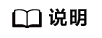
- ${git_clone_path}为sample仓的安装路径。
- ${INSTALL_DIR}请替换为CANN软件安装后文件存储路径。若安装的Ascend-cann-toolkit软件包,以root安装举例,则安装后文件存储路径为:/usr/local/Ascend/ascend-toolkit/latest。
- 在安装昇腾AI处理器的服务器执行npu-smi info命令进行查询,获取Chip Name信息。实际配置值为AscendChip Name,例如Chip Name取值为xxxyy,实际配置值为Ascendxxxyy。当Ascendxxxyy为代码样例路径时,需要配置ascendxxxyy。
- 如果需要指令占比饼图(instruction_cycle_consumption.html),则需要安装生成饼图所依赖的python三方库plotly。
pip3 install plotly
算子设计(msKPP)
msKPP工具用于算子开发之前,帮助开发者在秒级时间内获取算子性能建模结果,可快速验证算子的实现方案。
- 参考环境准备,完成msKPP工具相关配置。
- 获取对算子建模的Python脚本(以add算子为例)。
1 2 3 4 5 6 7 8 9 10 11 12 13 14 15 16 17 18 19 20 21 22 23 24 25 26 27 28 29 30 31 32 33
from mskpp import vadd, Tensor, Chip def my_vadd(gm_x, gm_y, gm_z): # 向量Add的基本数据通路: #被加数x: GM-UB #加数y: GM-UB #结果向量z: UB-GM #定义和分配UB上的变量 x = Tensor("UB") y = Tensor("UB") z = Tensor("UB") # 将GM上的数据移动到UB对应内存空间上 x.load(gm_x) y.load(gm_y) # 当前数据已加载到UB上,调用指令进行计算,结果保存在UB上 out = vadd(x, y, z)() # 将UB上的数据移动到GM变量gm_z的地址空间上 gm_z.load(out[0]) if __name__== '__main__': with Chip("Ascendxxxyy") as chip: # xxxyy为用户实际使用的具体芯片类型 chip.enable_trace() chip.enable_metrics() # 应用算子进行AICORE计算 in_x = Tensor("GM", "FP16", [32, 48], format="ND") in_y = Tensor("GM", "FP16", [32, 48], format="ND") in_z = Tensor("GM", "FP16", [32, 48], format="ND") my_vadd(in_x, in_y, in_z)
- 执行步骤二的Python脚本,将会在当前目录生成以下结果目录。该文件具体内容的分析请参见算子计算搬运规格分析、极限性能分析和算子Tiling初步设计。
表1 建模结果文件 文件名称
功能
搬运流水统计(Pipe_statistic.csv)
以PIPE维度统计搬运数据量大小、操作数个数以及耗时信息。
指令信息统计(Instruction_statistic.csv)
统计不同指令维度的总搬运数据量大小、操作数个数以及耗时信息,能够发现指令层面上的瓶颈。
指令占比饼图(instruction_cycle_consumption.html)
以指令维度统计耗时信息,并以饼图形式展示。
指令流水图(trace.json)
以指令维度展示耗时信息,并进行可视化展示。
创建算子工程(msOpGen)
msOpGen工具用于算子开发时,可生成自定义算子工程,方便用户专注于算子的核心逻辑和算法实现,而无需花费大量时间在项目搭建、编译配置等重复性工作上,从而大大提高了开发效率。
- 生成算子目录。
- 把算子定义的AddCustom.json文件放到工作目录当中,json文件的配置参数详细说明请参考表1。
1 2 3 4 5 6 7 8 9 10 11 12 13 14 15 16 17 18 19 20 21 22 23 24 25 26 27 28 29 30 31 32 33 34 35 36 37 38 39 40
[ { "op": "AddCustom", "language": "cpp", "input_desc": [ { "name": "x", "param_type": "required", "format": [ "ND" ], "type": [ "float16" ] }, { "name": "y", "param_type": "required", "format": [ "ND" ], "type": [ "float16" ] } ], "output_desc": [ { "name": "z", "param_type": "required", "format": [ "ND" ], "type": [ "float16" ] } ] } ]
- 执行以下命令,生成算子开发工程,参数说明请参见表2。
msopgen gen -i AddCustom.json -f tf -c ai_core-ascendxxxyy -lan cpp -out AddCustom # xxxyy为用户实际使用的具体芯片类型
- 执行以下命令,查看生成目录。
tree -C -L 2 AddCustom/
- 在指定目录下生成的算子工程目录。
1 2 3 4 5 6 7 8 9 10 11 12 13 14 15 16 17 18 19
AddCustom ├── build.sh ├── cmake ├── CMakeLists.txt ├── CMakePresets.json ├── framework │ ├── CMakeLists.txt │ └── tf_plugin ├── op_host │ ├── add_custom.cpp │ ├── add_custom_tiling.h │ └── CMakeLists.txt ├── op_kernel │ ├── add_custom.cpp │ └── CMakeLists.txt └── scripts ├── help.info ├── install.sh └── upgrade.sh
- 把算子定义的AddCustom.json文件放到工作目录当中,json文件的配置参数详细说明请参考表1。
- 单击Link,获取算子核函数开发和Tiling实现的代码样例。执行以下命令,将样例目录中的算子实现文件移动至msOpGen步骤1生成的目录中。
cp -r ${git_clone_path}/samples/operator/ascendc/0_introduction/1_add_frameworklaunch/AddCustom/* AddCustom/ - 编译算子工程。
- 在自定义算子包所在路径下,执行如下命令,部署算子包。
./build_out/custom_opp_<target_os>_<target_architecture>.run
- 验证算子功能,生成可执行文件execute_add_op。
- 切换到AclNNInvocation仓的目录。
cd ${git_clone_path}/samples/operator/ascendc/0_introduction/1_add_frameworklaunch/AclNNInvocation - 执行以下命令。
./run.sh
- 成功对比精度,并生成可执行文件execute_add_op
1 2 3 4 5 6 7 8 9 10 11 12 13 14 15 16 17 18 19
INFO: execute op! [INFO] Set device[0] success [INFO] Get RunMode[1] success [INFO] Init resource success [INFO] Set input success [INFO] Copy input[0] success [INFO] Copy input[1] success [INFO] Create stream success [INFO] Execute aclnnAddCustomGetWorkspaceSize success, workspace size 0 [INFO] Execute aclnnAddCustom success [INFO] Synchronize stream success [INFO] Copy output[0] success [INFO] Write output success [INFO] Run op success [INFO] Reset Device success [INFO] Destroy resource success INFO: acl executable run success! error ratio: 0.0000, tolerance: 0.0010 test pass
- 切换到AclNNInvocation仓的目录。
算子功能测试(msOpST)
msOpST工具用于算子开发完成后,对算子功能进行初步测试,该工具可以更加高效地进行算子性能的分析和优化,提高算子的执行效率,降低开发成本。
本样例基于AscendCL接口的流程,生成单算子的OM文件,并执行该文件以验证算子执行结果的正确性。
- 生成ST测试用例。
- 在创建算子工程中的步骤2执行完成后,再执行以下命令,并根据msOpGen算子工程目录替换命令路径。
1msopst create -i "$HOME/AddCustom/op_host/add_custom.cpp" -out ./st
- 生成ST测试用例。
1 2 3 4 5
2024-09-10 19:47:15 (3995495) - [INFO] Start to parse AscendC operator prototype definition in $HOME/AddCustom/op_host/add_custom.cpp. 2024-09-10 19:47:15 (3995495) - [INFO] Start to check valid for op info. 2024-09-10 19:47:15 (3995495) - [INFO] Finish to check valid for op info. 2024-09-10 19:47:15 (3995495) - [INFO] Generate test case file $HOME/AddCustom/st/AddCustom_case_20240910194715.json successfully. 2024-09-10 19:47:15 (3995495) - [INFO] Process finished!
- 在./st目录下生成ST测试用例。
- 在创建算子工程中的步骤2执行完成后,再执行以下命令,并根据msOpGen算子工程目录替换命令路径。
- 执行ST测试。
- 根据CANN包路径设置环境变量。
export DDK_PATH=${INSTALL_DIR} export NPU_HOST_LIB=${INSTALL_DIR}/{arch-os}/devlib
- 执行ST测试,并将输出结果到指定路径。
msopst run -i ./st/AddCustom_case_{TIMESTAMP}.json -soc Ascendxxxyy -out ./st/out # xxxyy为用户实际使用的具体芯片类型
- 根据CANN包路径设置环境变量。
- 测试成功后,将测试结果输出在./st/out/xxxx/路径下的st.report.json文件,具体请参见表3。
算子异常检测(msSanitizer)
msSanitizer工具作用于算子开发的整个周期,帮助开发者确保算子的质量和稳定性。通过在早期阶段发现并修复异常,msSanitizer大大减少了产品上线后的潜在风险和后期维护成本。
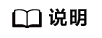
启动工具后,将会在当前目录下自动生成工具运行日志文件mssanitizer_{TIMESTAMP}_{PID}.log,当用户程序运行完成后,界面将会打印异常报告。
- 在${git_clone_path}/samples/operator/ascendc/0_introduction/1_add_frameworklaunch目录下执行以下命令,生成自定义算子工程,进行host侧和kernel侧的算子实现。
bash install.sh -v Ascendxxxyy # xxxyy为用户实际使用的具体芯片类型
- 在${git_clone_path}/samples/operator/ascendc/0_introduction/1_add_frameworklaunch/CustomOp目录下执行以下命令,重新编译部署算子。
bash build.sh ./build_out/custom_opp_<target_os>_<target_architecture>.run // 当前目录下run包的名称
- 切换到${git_clone_path}/samples/operator/ascendc/0_introduction/1_add_frameworklaunch/AclNNInvocation目录,拉起算子API运行脚本,进行内存检测。
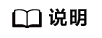
${git_clone_path}为sample仓的路径。
- 进行竞争检测。
- 进行未初始化检测。
算子调试(msDebug)
msDebug支持调试所有昇腾算子,用户可以根据实际情况选择使用不同的功能,例如,可以设置断点、打印变量和内存、进行单步调试、中断运行、核切换等。
- 在${git_clone_path}/samples/operator/ascendc/0_introduction/1_add_frameworklaunch目录下执行以下命令,生成自定义算子工程,进行host侧和kernel侧的算子实现。
bash install.sh -v Ascendxxxyy # xxxyy为用户实际使用的具体芯片类型
- 在${git_clone_path}/samples/operator/ascendc/0_introduction/1_add_frameworklaunch/CustomOp目录下修改CMakePresets.json文件的cacheVariables的配置项,将"Release"修改为"Debug"。
1 2 3 4 5
"cacheVariables": { "CMAKE_BUILD_TYPE": { "type": "STRING", "value": "Debug" },
- 执行以下命令,重新编译部署算子。
- 在${git_clone_path}/samples/operator/ascendc/0_introduction/1_add_frameworklaunch/CustomOp目录下执行以下命令,重新编译部署算子。
bash build.sh ./build_out/custom_opp_<target_os>_<target_architecture>.run // 当前目录下run包的名称
- 切换到${git_clone_path}/samples/operator/ascendc/0_introduction/1_add_frameworklaunch/AclNNInvocation目录,并执行以下命令,将会在./output路径下生成可执行文件execute_add_op。
bash run.sh cd ./output
- 在${git_clone_path}/samples/operator/ascendc/0_introduction/1_add_frameworklaunch/CustomOp目录下执行以下命令,重新编译部署算子。
- 在调试前,配置如下环境变量,指定算子加载路径,导入调试信息。
export LAUNCH_KERNEL_PATH=${INSTALL_DIR}/opp/vendors/customize/op_impl/ai_core/tbe/kernel/${soc_version}/add_custom/AddCustom_1e04ee05ab491cc5ae9c3d5c9ee8950b.o //soc_version为昇腾AI处理器的Chip Name
- 指定算子依赖的动态库路径,将动态库so文件加载进来。
export LD_LIBRARY_PATH=$ASCEND_HOME_PATH/opp/vendors/customize/op_api/lib:$LD_LIBRARY_PATH
- 在可执行文件目录下执行msdebug execute_add_op,进入msdebug。
msdebug execute_add_op
- 断点设置。
- 设置断点。
(msdebug) b add_custom.cpp:55
- 回显将会显示断点信息添加成功。
1Breakpoint 1: where = AddCustom_1e04ee05ab491cc5ae9c3d5c9ee8950b.o`KernelAdd::Compute(int) (.vector) + 68 at add_custom.cpp:55:9, address = 0x00000000000014f4
- 设置断点。
- 键盘输入 r 命令,运行算子程序,等待直到命中断点:
1 2 3 4 5 6 7 8 9 10 11 12 13 14 15 16 17 18 19 20 21 22 23
(msdebug) r Process 1454802 launched: '${INSTALL_DIR}/add_cus/AclNNInvocation/output/execute_add_op' (aarch64) [INFO] Set device[0] success [INFO] Get RunMode[1] success [INFO] Init resource success [INFO] Set input success [INFO] Copy input[0] success [INFO] Copy input[1] success [INFO] Create stream success [INFO] Execute aclnnAddCustomGetWorkspaceSize success, workspace size 0 [Launch of Kernel AddCustom_1e04ee05ab491cc5ae9c3d5c9ee8950b on Device 0] [INFO] Execute aclnnAddCustom success Process 1454802 stopped [Switching to focus on Kernel AddCustom_1e04ee05ab491cc5ae9c3d5c9ee8950b, CoreId 39, Type aiv] * thread #1, name = 'execute_add_op', stop reason = breakpoint 1.1 frame #0: 0x00000000000014f4 AddCustom_1e04ee05ab491cc5ae9c3d5c9ee8950b.o`KernelAdd::Compute(this=0x00000000003078a8, progress=0) (.vector) at add_custom.cpp:55:9 52 __aicore__ inline void Compute(int32_t progress) 53 { 54 LocalTensor<DTYPE_X> xLocal = inQueueX.DeQue<DTYPE_X>(); -> 55 LocalTensor<DTYPE_Y> yLocal = inQueueY.DeQue<DTYPE_Y>(); //断点处的行号正确即可,其余信息以实际为准 56 LocalTensor<DTYPE_Z> zLocal = outQueueZ.AllocTensor<DTYPE_Z>(); 57 Add(zLocal, xLocal, yLocal, this->tileLength); 58 outQueueZ.EnQue<DTYPE_Z>(zLocal);
- 继续运行。
- 键盘输入以下命令,继续运行。
(msdebug) c
- 显示程序再次命中该断点。
1 2 3 4 5 6 7 8 9 10 11 12
Process 1454802 resuming Process 1454802 stopped [Switching to focus on Kernel AddCustom_1e04ee05ab491cc5ae9c3d5c9ee8950b, CoreId 39, Type aiv] * thread #1, name = 'execute_add_op', stop reason = breakpoint 1.1 frame #0: 0x00000000000014f4 AddCustom_1e04ee05ab491cc5ae9c3d5c9ee8950b.o`KernelAdd::Compute(this=0x00000000003078a8, progress=0) (.vector) at add_custom.cpp:55:9 52 __aicore__ inline void Compute(int32_t progress) 53 { 54 LocalTensor<DTYPE_X> xLocal = inQueueX.DeQue<DTYPE_X>(); -> 55 LocalTensor<DTYPE_Y> yLocal = inQueueY.DeQue<DTYPE_Y>(); //断点处的行号正确即可,其余信息以实际为准 56 LocalTensor<DTYPE_Z> zLocal = outQueueZ.AllocTensor<DTYPE_Z>(); 57 Add(zLocal, xLocal, yLocal, this->tileLength); 58 outQueueZ.EnQue<DTYPE_Z>(zLocal);
- 键盘输入以下命令,继续运行。
- 结束调试:
(msdebug) q
算子调优(msProf)
msProf工具主要作用于算子开发的性能优化阶段,通过使用msProf工具,开发者可以确保算子在不同硬件平台上都能高效运行,从而提高软件的整体性能和用户体验。
- 在${git_clone_path}/samples/operator/ascendc/0_introduction/1_add_frameworklaunch目录下执行以下命令,生成自定义算子工程,进行host侧和kernel侧的算子实现。
bash install.sh -v Ascendxxxyy # xxxyy为用户实际使用的具体芯片类型
- 在${git_clone_path}/samples/operator/ascendc/0_introduction/1_add_frameworklaunch/CustomOp目录下执行以下命令行,重新编译部署算子。
bash build.sh ./build_out/custom_opp_<target_os>_<target_architecture>.run // 当前目录下run包的名称
- 切换到${git_clone_path}/samples/operator/ascendc/0_introduction/1_add_frameworklaunch/AclNNInvocation目录,执行以下命令,生成可执行文件:
./run.sh
- 指定算子依赖的动态库路径,将动态库so文件加载进来。
export LD_LIBRARY_PATH=$ASCEND_HOME_PATH/opp/vendors/customize/op_api/lib:$LD_LIBRARY_PATH
- 使用msprof op进行上板调优。
- 进入${git_clone_path}/samples/operator/ascendc/0_introduction/1_add_frameworklaunch/AclNNInvocation/output目录,执行以下命令,开启上板调优。
msprof op --output=./output_data ./execute_add_op
- 生成以下结果目录。
1 2 3 4 5 6 7 8 9 10 11
OPPROF_20240911145000_YLKFDJDQNXGDTXPH/ ├── ArithmeticUtilization.csv ├── dump ├── L2Cache.csv ├── Memory.csv ├── MemoryL0.csv ├── MemoryUB.csv ├── OpBasicInfo.csv ├── PipeUtilization.csv ├── ResourceConflictRatio.csv └── visualize_data.bin
- 将visualize_data.bin文件导入MindStudio Insight工具,将上板结果可视化,具体请参见msprof op。
- 进入${git_clone_path}/samples/operator/ascendc/0_introduction/1_add_frameworklaunch/AclNNInvocation/output目录,执行以下命令,开启上板调优。
- 请参考msprof op simulator配置的“算子调优(msProf)> msProf > 使用前准备 ”章节,完成仿真配置。
- 使用msprof op simulator进行仿真调优。
- 进入${git_clone_path}/samples/operator/ascendc/0_introduction/1_add_frameworklaunch/AclNNInvocation/output目录,执行以下命令,开启仿真调优。
msprof op simulator --soc-version=Ascendxxxyy --output=./output_data ./execute_add_op
- 生成以下结果目录。
1 2 3 4 5 6 7 8 9 10 11 12 13
OPPROF_20240911150827_GYCKQHGDUHJFYICF/ ├── dump └── simulator ├── core0.veccore0 ├── core0.veccore1 ├── core1.veccore0 ├── core1.veccore1 ├── core2.veccore0 ├── core2.veccore1 ├── core3.veccore0 ├── core3.veccore1 ├── trace.json └── visualize_data.bin
- 将trace.json和visualize_data.bin文件导入MindStudio Insight工具,将仿真结果可视化,具体请参见msprof op simulator。
- 进入${git_clone_path}/samples/operator/ascendc/0_introduction/1_add_frameworklaunch/AclNNInvocation/output目录,执行以下命令,开启仿真调优。